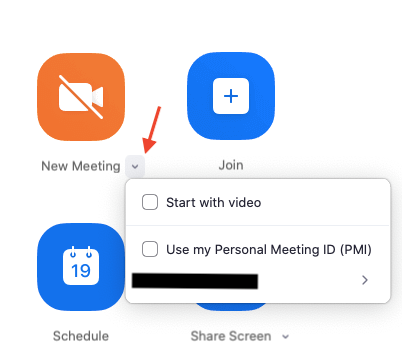AVS 67 Virtual Symposium Live Sessions will be held using Zoom Webinar. Live sessions will be presented over the conference dates (October 25-28, 2021) and will also be recorded and added to the On Demand sessions.
Three days prior to your live session, you will be receiving two e-mails:
- One From: ATIV Software (alerts@ativsoftware.com) containing details how to test your computer setup and a button to confirm that you have tested your computer.
- The Second From: no-reply@zoom.us with the subject line starting with “Panelist for…” and both of these emails will contain your personalized link to join the Webinar on the day of your live session as a presenter. Do not share this link with anyone else.
Be sure to add both e-mail addresses to your address book to reduce the chances the emails end up in your junk folder. Once you receive the e-mails with your presentation date and time, you will need to review the following presentation guidelines checklist. Questions? Contact avs67help@avs.org, 530-896-0477.
Remember the Time Zone: All live sessions will be held in Eastern Daylight Time (EDT). Time Zone Converter Tool
Live Oral Presentation Guidelines Checklist – Before Recording Date
Review the Copyright Form that you agreed upon during the Registration process. Note that it is your responsibility, as the submitting author, to get all approvals from other authors and organization(s) prior to presenting in the On Demand sessions.
Review the AVS Code of Conduct. Note that all sessions and social media posts will be moderated for disruptive behavior.
Create Presentation Slides Using PowerPoint Only: Create your presentation slides and check them for sensitive or confidential information. Your presentation will be available online and should not include confidential information. Be sure your last slide lists the best way(s) for others to contact you for questions or collaborations.
Presentation Time Length:
- Invited Student Award Presentations (Monday): 15 minutes, include 3 minutes for question and answer time. 30 minutes total, including 5 minutes for the question and answer time. (Live Presentation Tips)
- Invited Major Award Presentations (Monday): 30 minutes total, including 5 minutes for the question and answer time. (Live Presentation Tips)
- Invited Plenary Presentation (Monday): 45 minutes total, including 5 minutes for the question and answer time. (Live Presentation Tips)
- Invited Oral Presentations (Tuesday & Wednesday): 20 minutes total, including 4 minutes for the question and answer time. (Live Presentation Tips)
Technical Requirements:
- Select Presentation Device: You must use your own laptop or desktop computer (no mobile devices). A webcam is optional, if you would like to be visible on screen while also showing your slides.
- Setup Zoom Client: You must install the latest version of Zoom Client for Meetings in advance of your presentation and test your sound and permissions prior to the day of your talk (see below). If you have attended a Zoom meeting recently, you likely already have the client installed.
- Check Connectivity: Make sure your connection speed is at least 2 Mbps upload, 4 Mbps download or better. You can test your Internet connection speed at net. Using a wired Ethernet connection provides the best quality, but WiFi should be fine.
- Sound: We recommend that you present in a quiet area without background sound and use a headset if possible. All live presenters will receive a virtual background prior to the event. You can use https://zoom.us/test to test your Zoom audio in advance.
- Test Run: A test run of each Live Session will be scheduled prior to the event and more details will be provided on this later.
- Technical Issues or Questions? Contact avs67help@avs.org
Live Oral Presentation Guidelines Checklist – Day of Your Presentation
Ten Minutes Before Your Live Oral Presentation
- To access your assigned Zoom session as a speaker, you will receive a special link via e-mail as described above. This link will not work until ten minutes before your session.
- Send a message in the chat window to tell the Session Chair and technical support staff (Zoom Host) that you have arrived.
- Test your sound by unmuting and speaking to your Session Chair. Turn mute back on when you have finished testing.
- Check that all other windows, notifications, and sounds not related to your talk are turned off.
- Remember that what you see on your screen will be seen by all attendees, so if you are viewing your slides in “presenter mode” your notes will be visible to all.
During Your Live Oral Presentation
Chat Window: Open the Chat Window so you can send a message to technical support in case of problems.
Giving Your Talk: Unmute your microphone and share your screen when the session chair introduces you. When your talk is over, mute your microphone and stop sharing your screen.
Timing: The e-mail from alerts@ativsoftware.com will provide a countdown timer link. Please have this open on your mobile device next to your computer.
Answering Questions: Your session chair will select and read attendee questions that are submitted in the Chat Window. You will answer using your microphone. Remember to mute when you are finished.
Technical Issues or Questions? Type in the Chat Window
After Your Live Oral Presentation
- Stop sharing your screen and mute your microphone.
- Enjoy the rest of the conference!